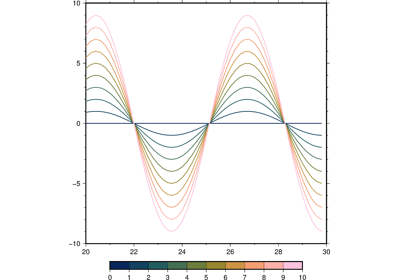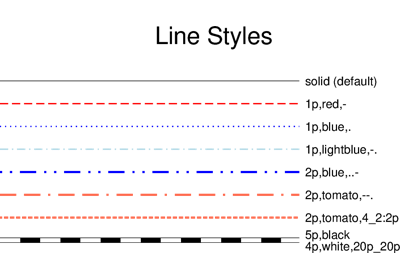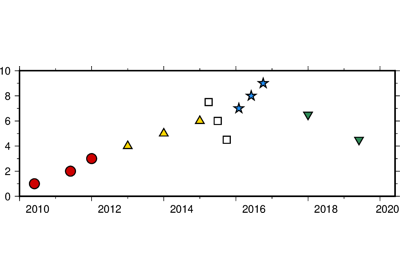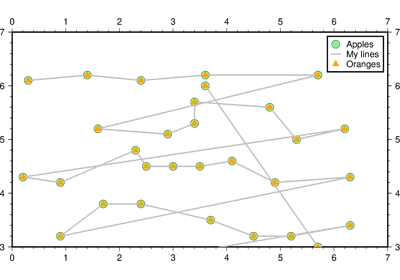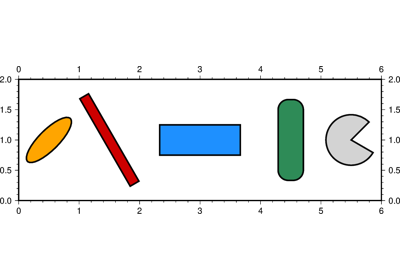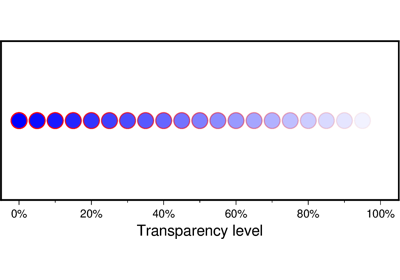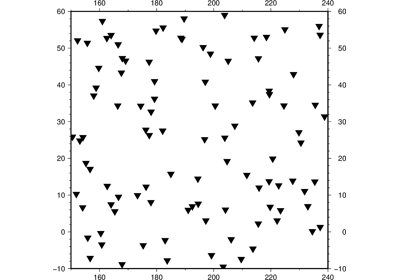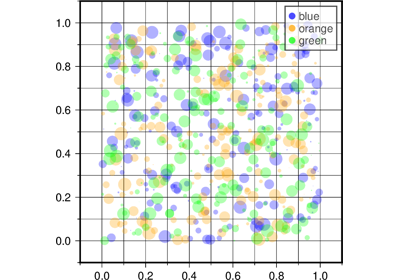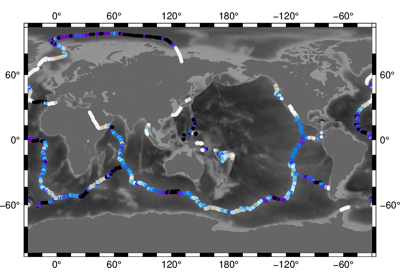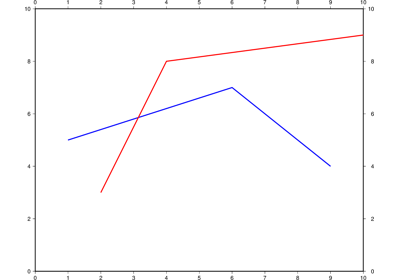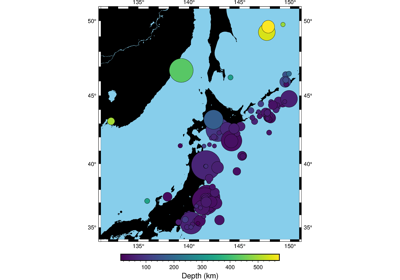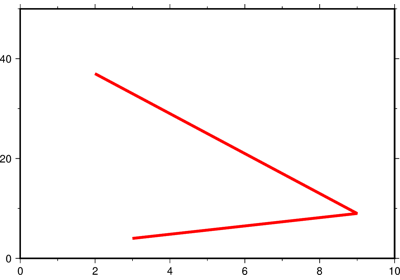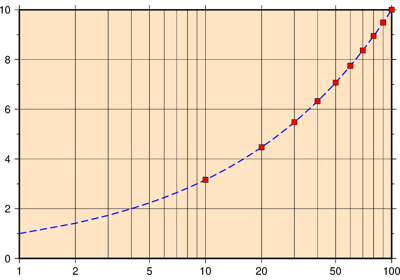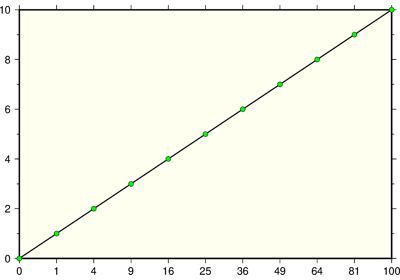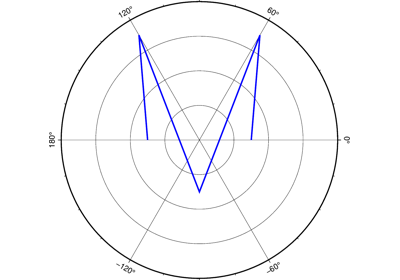pygmt.Figure.plot¶
-
Figure.plot(x=None, y=None, data=None, sizes=None, direction=None, **kwargs)¶ Plot lines, polygons, and symbols in 2-D.
Takes a matrix, (x,y) pairs, or a file name as input and plots lines, polygons, or symbols at those locations on a map.
Must provide either data or x and y.
If providing data through x and y, color can be a 1d array that will be mapped to a colormap.
If a symbol is selected and no symbol size given, then plot will interpret the third column of the input data as symbol size. Symbols whose size is <= 0 are skipped. If no symbols are specified then the symbol code (see style below) must be present as last column in the input. If style is not used, a line connecting the data points will be drawn instead. To explicitly close polygons, use close. Select a fill with color. If color is set, pen will control whether the polygon outline is drawn or not. If a symbol is selected, color and pen determines the fill and outline/no outline, respectively.
Full option list at https://docs.generic-mapping-tools.org/latest/plot.html
Aliases:
A = straight_line
B = frame
C = cmap
D = offset
E = error_bar
F = connection
G = color
I = intensity
J = projection
L = close
N = no_clip
R = region
S = style
U = timestamp
V = verbose
W = pen
X = xshift
Y = yshift
Z = zvalue
i = columns
l = label
p = perspective
t = transparency
- Parameters
x/y (float or 1d arrays) – The x and y coordinates, or arrays of x and y coordinates of the data points
data (str or 2d array) – Either a data file name or a 2d numpy array with the tabular data. Use option columns (i) to choose which columns are x, y, color, and size, respectively.
sizes (1d array) – The sizes of the data points in units specified in style (S). Only valid if using x and y.
direction (list of two 1d arrays) – If plotting vectors (using
style='V'orstyle='v'), then should be a list of two 1d arrays with the vector directions. These can be angle and length, azimuth and length, or x and y components, depending on the style options chosen.projection (str) –
projection[projection-specific arguments]figure size.
Select map projection. This is a required argument if this is the first plot command.
region (str or list) – xmin/xmax/ymin/ymax[+r][+uunit]. Specify the region of interest. This is a required argument if this is the first plot command.
straight_line (bool or str) –
[m|p|x|y]. By default, geographic line segments are drawn as great circle arcs. To draw them as straight lines, use straight_line. Alternatively, add m to draw the line by first following a meridian, then a parallel. Or append p to start following a parallel, then a meridian. (This can be practical to draw a line along parallels, for example). For Cartesian data, points are simply connected, unless you append x or y to draw stair-case curves that whose first move is along x or y, respectively.frame (bool or str or list) – Set map boundary frame and axes attributes.
cmap (str) – File name of a CPT file or a series of comma-separated colors (e.g., color1,color2,color3) to build a linear continuous CPT from those colors automatically.
offset (str) –
dx/dy. Offset the plot symbol or line locations by the given amounts dx/dy [Default is no offset]. If dy is not given it is set equal to dx.error_bar (bool or str) –
[x|y|X|Y][+a][+cl|f][+n][+wcap][+ppen]. Draw symmetrical error bars. Full documentation is at https://docs.generic-mapping-tools.org/latest/plot.html#e.connection (str) –
[c|n|r][a|f|s|r|refpoint]. Alter the way points are connected (by specifying a scheme) and data are grouped (by specifying a method). Append one of three line connection schemes:c : Draw continuous line segments for each group [Default].
r : Draw line segments from a reference point reset for each group.
n : Draw networks of line segments between all points in each group.
Optionally, append the one of four segmentation methods to define the group:
a : Ignore all segment headers, i.e., let all points belong to a single group, and set group reference point to the very first point of the first file.
f : Consider all data in each file to be a single separate group and reset the group reference point to the first point of each group.
s : Segment headers are honored so each segment is a group; the group reference point is reset to the first point of each incoming segment [Default].
r : Same as s, but the group reference point is reset after each record to the previous point (this method is only available with the
connection='r'scheme).
Instead of the codes a**|**f**|**s**|**r you may append the coordinates of a refpoint which will serve as a fixed external reference point for all groups.
color (str) – Select color or pattern for filling of symbols or polygons. Default is no fill.
intensity (float or bool) – Provide an intens value (nominally in the -1 to +1 range) to modulate the fill color by simulating illumination [None]. If using
intensity=True, we will instead read intens from the first data column after the symbol parameters (if given).close (str) –
[+b|d|D][+xl|r|x0][+yl|r|y0][+ppen]. Force closed polygons. Full documentation is at https://docs.generic-mapping-tools.org/latest/plot.html#l.no_clip (bool or str) –
'[c|r]'. Do NOT clip symbols that fall outside map border [Default plots points whose coordinates are strictly inside the map border only]. The option does not apply to lines and polygons which are always clipped to the map region. For periodic (360-longitude) maps we must plot all symbols twice in case they are clipped by the repeating boundary.no_clip=Truewill turn off clipping and not plot repeating symbols. Useno_clip="r"to turn off clipping but retain the plotting of such repeating symbols, or useno_clip="c"to retain clipping but turn off plotting of repeating symbols.style (str) – Plot symbols (including vectors, pie slices, fronts, decorated or quoted lines).
pen (str) – Set pen attributes for lines or the outline of symbols.
verbose (str) –
Select verbosity level [Default is w], which modulates the messages written to stderr. Choose among 7 levels of verbosity:
q - Quiet, not even fatal error messages are produced
e - Error messages only
w - Warnings [Default]
t - Timings (report runtimes for time-intensive algorthms);
i - Informational messages (same as “verbose=True”)
c - Compatibility warnings
d - Debugging messages
xshift (str) –
[a|c|f|r][xshift]. Shift plot origin in x-direction.
yshift : str
[a|c|f|r][yshift]. Shift plot origin in y-direction. Full documentation is at https://docs.generic-mapping-tools.org/latest/gmt.html#xy-full.
zvalue (str) –
value|file. Instead of specifying a symbol or polygon fill and outline color via color and pen, give both a value via zvalue and a color lookup table via cmap. Alternatively, give the name of a file with one z-value (read from the last column) for each polygon in the input data. To apply it to the fill color, usecolor='+z'. To apply it to the pen color, append +z to pen.columns (str or 1d array) – Choose which columns are x, y, color, and size, respectively if input is provided via data. E.g.
columns = [0, 1]orcolumns = '0,1'if the x values are stored in the first column and y values in the second one. Note: zero-based indexing is used.label (str) – Add a legend entry for the symbol or line being plotted.
perspective (list or str) – [x|y|z]azim[/elev[/zlevel]] [+wlon0/lat0[/z0]][+vx0/y0]. Select perspective view and set the azimuth and elevation angle of the viewpoint. Default is [180, 90]. Full documentation is at https://docs.generic-mapping-tools.org/latest/gmt.html#perspective-full.
transparency (float) – Set transparency level, in [0-100] percent range. Default is 0, i.e., opaque. Only visible when PDF or raster format output is selected. Only the PNG format selection adds a transparency layer in the image (for further processing). transparency can also be a 1d array to set varying transparency for symbols.